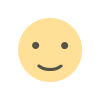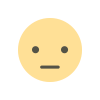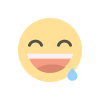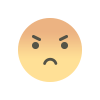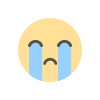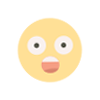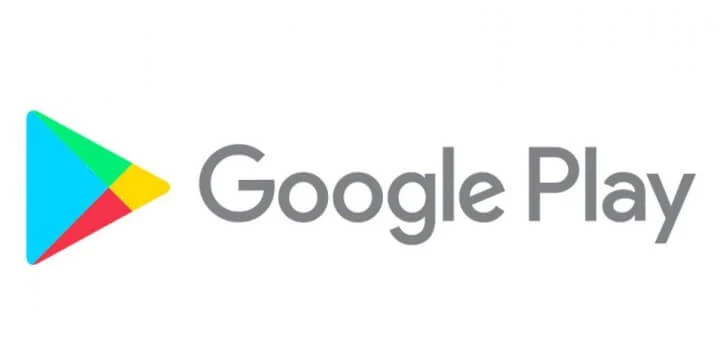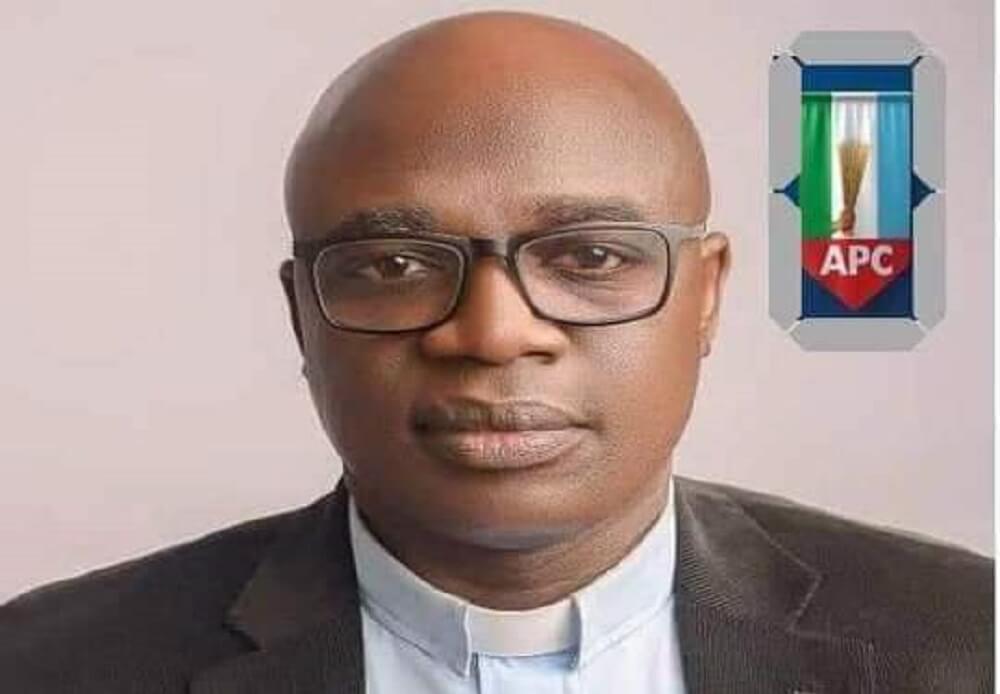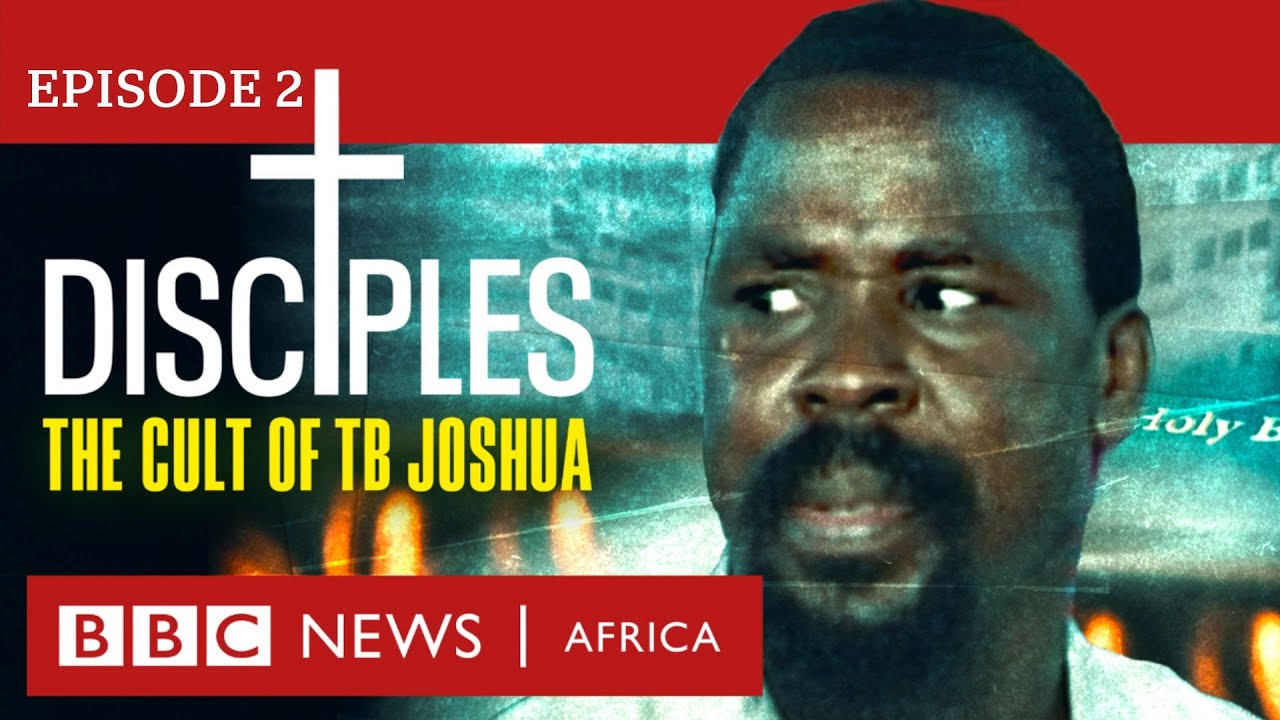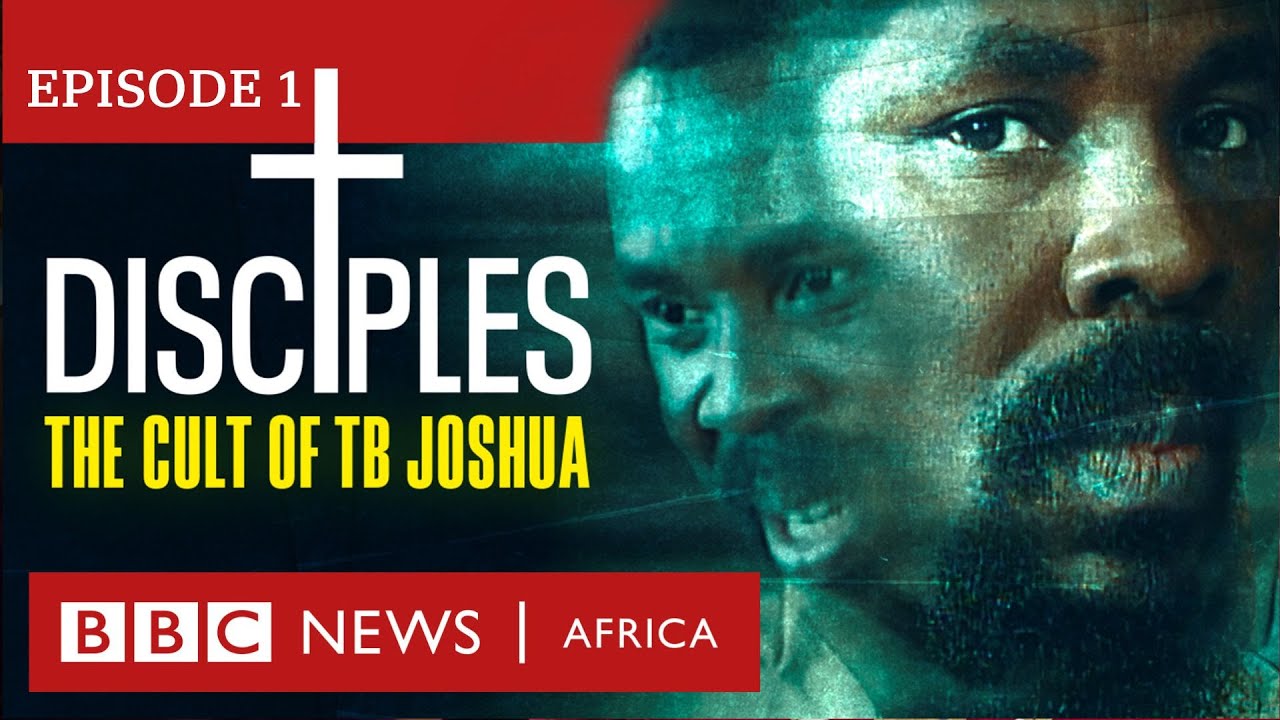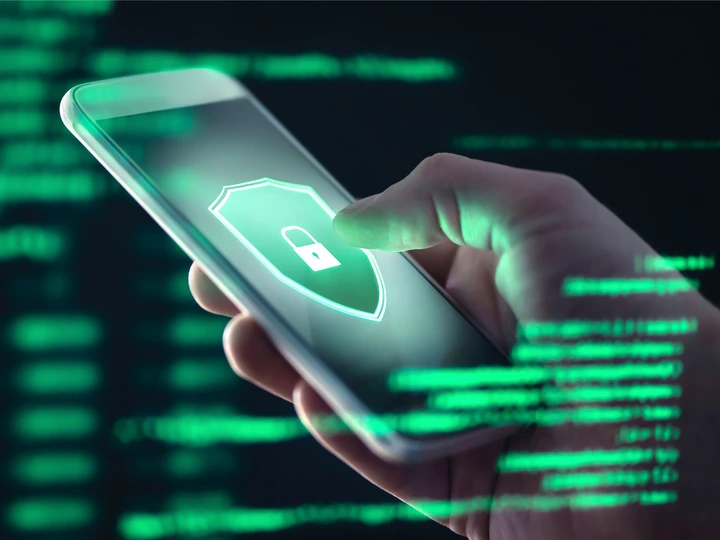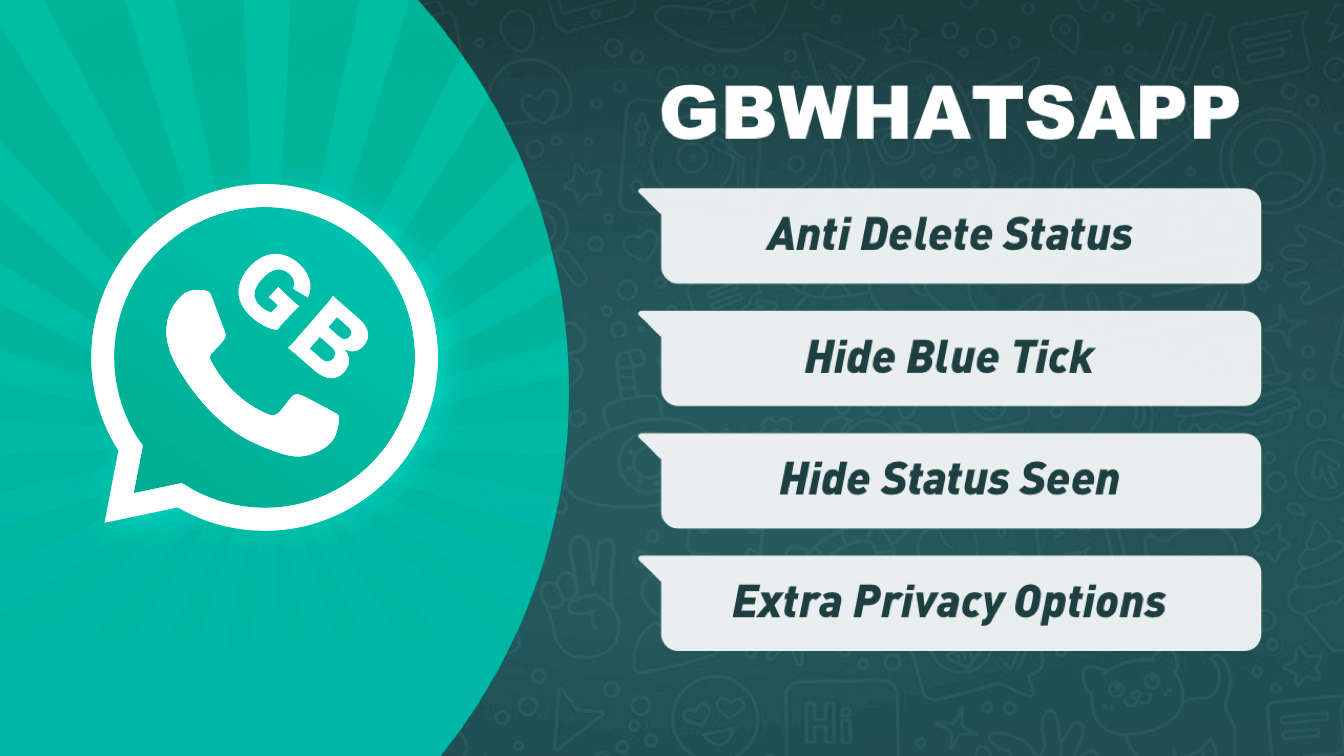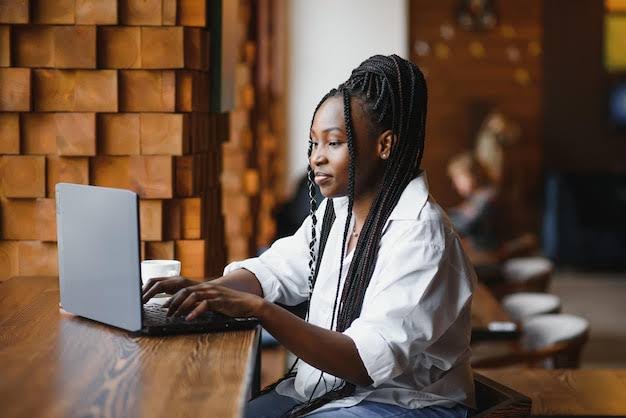Shutdown Your Laptop Without Using The Power Button
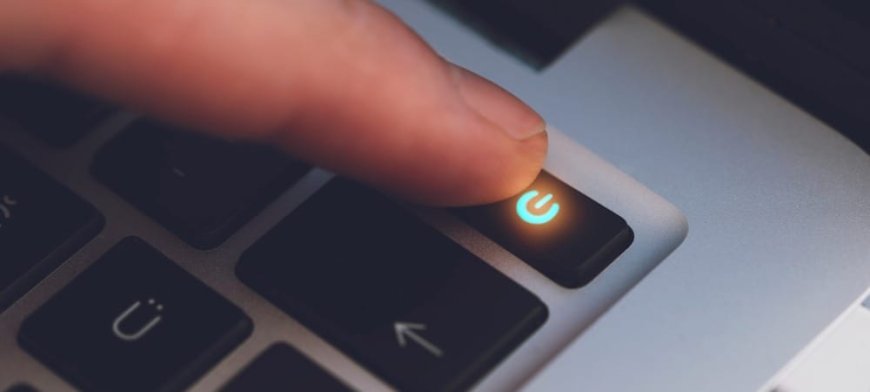
If you want to shut down your laptop without pressing the power button, you can typically do so using the operating system's built-in shutdown options. Read to the end to get the actual commands/keys.
Here's how you can shut down your laptop using different methods:
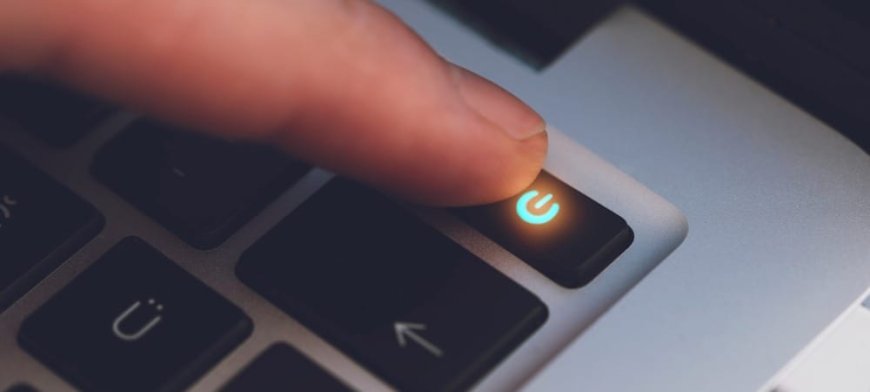
Method 1: Using the Start Menu (Windows)
Click on the "Start" button located at the bottom-left corner of your screen.
From the Start Menu, click on the "Power" option. This will open a submenu.
In the submenu, click on "Shut down" or "Power off" (the wording may vary depending on your Windows version).
Your laptop will begin the shutdown process, and once completed, it will turn off.
Method 2: Using the Apple Menu (Mac)
Click on the Apple icon located at the top-left corner of your screen.
From the drop-down menu, select "Shut Down" or "Shut Down...". This will open a dialog box.
In the dialog box, confirm that you want to shut down your laptop.
Your Mac will begin the shutdown process, and once completed, it will turn off.
Method 3: Using the Terminal (Windows and Mac)
Open the Terminal application. In Windows, you can open the Command Prompt by searching for "cmd" or "Command Prompt" in the Start Menu. On Mac, you can find Terminal in the "Utilities" folder within the "Applications" folder.
In the Terminal window, type the command "shutdown /s" (without quotes) for Windows or "sudo shutdown -h now" (without quotes) for Mac.
Press Enter to execute the command.
Your laptop will begin the shutdown process, and once completed, it will turn off.
Mind you, the easiest method ever is with these simple commands; "Windows key + X +U+U"
Remember, when using the terminal, exercise caution as it gives you direct control over your system, and mistyped commands could have unintended consequences.
What's Your Reaction?